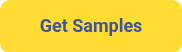Print Custom Labels in a Snap: A Step-by-Step Guide

Step-by-Step Instructions for Loading and Printing with the SnapPress LP1
Imagine a label press that is so intuitive it redefines how you think about printing custom labels. The SnapPress LP1 is not just a tool—it’s a gateway to effortless precision, empowering businesses to streamline their workflows and achieve professional-grade results. Whether you’re an industry expert or new to label printing, this step-by-step guide will walk you through loading and printing with the LP1, unlocking its full potential to create stunning, high-quality labels with ease. Let’s revolutionize your label production process!
Step 1: Load the Media
- Locate the Input Mandrel:
- Find the input mandrel on the right side of the printer.
- Place the Rolled Media:
- Mount the rolled media on the input mandrel with the media feeding counterclockwise.
- Align the Media:
- Align the media with the splicing table, ensuring it is centered.
- Secure the Input Media:
- Tighten the mandrel cleats using the tension knob.
- Adjust the Input Idler Roller Collars:
- Use a 2.5mm metric Allen key to adjust the two collars on the input idler roller.
- Web Paper Path:
- Pull the paper from the input mandrel, straight through the machine underneath the dancer bars and print module, out to the left side to the output mandrel.
- Prepare the Output Mandrel:
- Place one of the provided media guides and a blank cardboard core onto the output mandrel.
- Ensure Even Tension:
- Check that tension is consistent across the media’s paper path throughout the printer.
- Attach Media to the Cardboard Core:
- Secure the media to the core using adhesive backing or tape.
- Tighten the Output Guide:
- Use a 2mm Allen wrench to secure the media guide, ensuring it aligns with the edges of the collar on the output idler roller.
- Secure the Output Mandrel:
- Tighten the mandrel cleats with the tension knob.
- Adjust the Output Idler Roller Collars:
- Use a 2.5mm metric Allen key to adjust the collars on the output idler roller.
- Verify Alignment:
- Use a scale ruler to ensure the edges of the media guide align with the collar edges on the output roller.
Step 2: Load Media into the Printer
- Review the Checklist:
- Ensure the printer displays a green icon for each field on the critical checklist.
- Load the Media:
- Select the Load Media button on the printer screen.
- The input mandrel will unwind counterclockwise for 3-5 seconds to generate loose tension and then wind clockwise to set proper tension.
- Confirm Webbing:
- Verify that the media is webbed correctly. The printer is now ready for printing.
Step 3: Print Labels
- Navigate to the Print Screen:
- Go to the Print screen on the printer interface.
- Choose a File:
- Click the Choose File button.
- Select a PDF from your file explorer and click OK.
- Upload the File:
- Click the Upload File button.
- Select a Media Profile:
- Choose a media profile that matches your loaded media.
- Set the Number of Copies:
- Enter the desired number of label copies to print.
- Check orientation/rotation of print:
- Confirm the orientation of the file using the Paper Path arrows located above the visual representation of the file that you uploaded.
- Click the Print Job button to begin printing your labels.
Your SnapPress LP-1 is now successfully loaded and printing!
New to the SnapPress LP-1?
Take the next step with the SnapPress LP1 and experience the perfect blend of simplicity, precision, and performance. Whether you're scaling your business or enhancing efficiency, SnapPress LP1 is your solution for professional-grade custom labels. Get started today!